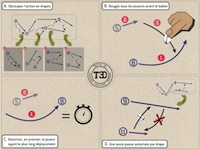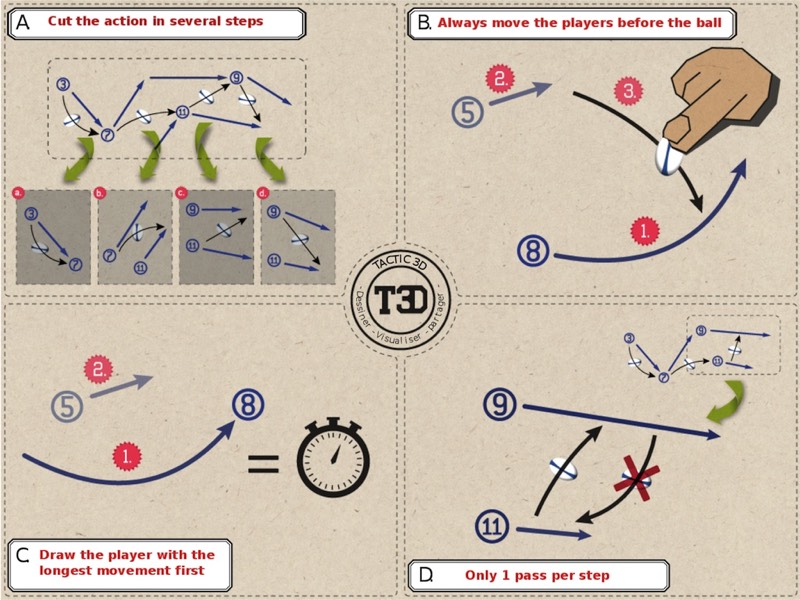Tactic3D Support
Draw Share Play!
Football Playbook Support
Application : Football Sketcher 3d playbook Coach
How - to : list of the video tutorials concerning our tablet Football app :
- Function of each button
- How to draw a snap pass
- Understand the timing of passes
- How to use the gestures
- Modify / fix / create quickly a new version
- Real basic example : try to reproduce it !
- How to manage the speed
- How to draw a QB long curved pass
- How to draw a kick
- I cannot move a player, why ?
- How to save my work ? Where are the files ? How to share my work with the other coaches ?
- I cannot choose a gesture or a gesture doesn’t appear in the gesture menu. Why ?
- How to define the orientation of a player ?
- How to share my work with my players ?
- How to erase all and restart from scratch ?
-
-
-
-
-
-
-
To manage the speed, drag more or less the mouse when you draw the move of one player. The program controls the maximum speed ( < usain bolt !). Within a step, if a player stops at 50% of the step, then in the next step he moves again, the player will move, stop, then start again in the 3D simulation.
-
-
-
If you already have moved a player or clicked on it to specify a gesture, the player doesn’t flash anymore.
If the player is flashing, it means that no move is still defined for it, the program is waiting for you to specify something.
So, if you cannot move a player, it’s why the the player doesn’t flash = move already specified.
To fix it, click on the « Erase » button, then on the player you want to move. This will erase the move of the player AND his moves in the following steps AND his passes in the following steps. -
To save your work, click on the « Save » button, the third button from the top-right side of the screen.
The files are located under My Documents/Tactic3D/tactics under Windows system, and under the folder MyUser/Library/Tactic3D/ tactics under MacOS. Caution : the folder Library is hidden on Mac by default by Apple, if you want to access to this folder, search on the internet, it’s easy to find the manipulation to show it. The only reason you have to access to the files stored on your harddisk, it’s to copy and send the tactics files to your colleagues. WARNING : they must have the same license, otherwise they cannot read your files, it’s a security feature. -
Some gestures require a minimum time to be done. The QB’s throw requires the time of the arm’s rotation plus a minimum time for the ball to move. Then, if the duration of the step is inferior to the minimum length to do the gesture, the program doesn’t allow you to choose this gesture. QB’s gesture minimum time = 1.5s
Snap pass gesture minimum time = 1.2s
Kick gesture minimum = 1.3s
To create a new step that allows you to specify a « QB’s throw » for example, you have two possibilities :
- as usual to create a new step, click on the (+) icon at the bottom of the screen
- solution A -> right-click on your QB, then choose the throw gesture. The program automatically creates a new step with a sufficient duration.
- solution B -> you move first a player (not the QB) during more than 1.5s. Then, after, you can right-click on the QB to choose the throw gesture, because the duration is sufficient. -
To orientate a player, it depends on the context :
1) you never have clicked on the Record button, so there’s no timing already defined, nor moves for the players. You can do what you want with the players. In this case, right-click on a player, hold the right button and move the mouse -> the player rotates. He will look in the direction of the top of the text inside his disk.
2) you have already started to record something. Just draw a very short move for the player with the left button. The player will move one step in the direction you specified. -
You must have subscribed to our products that includes the share feature. Tactic3D will send you the informations that contains the access of your private space (login & password). Your players must have installed our Tactic3DViewer for PC, Mac, iOs, or Android first to download and watch the work of their coach.On the coach’s side :On the player’s side :
-
Click on the « Save » button. A dialog box appears and ask you if you want to save your work (if you have made some modifications from the previous time) or if you want to erase all.